How to screen record on Mac
Jul 11, 2023
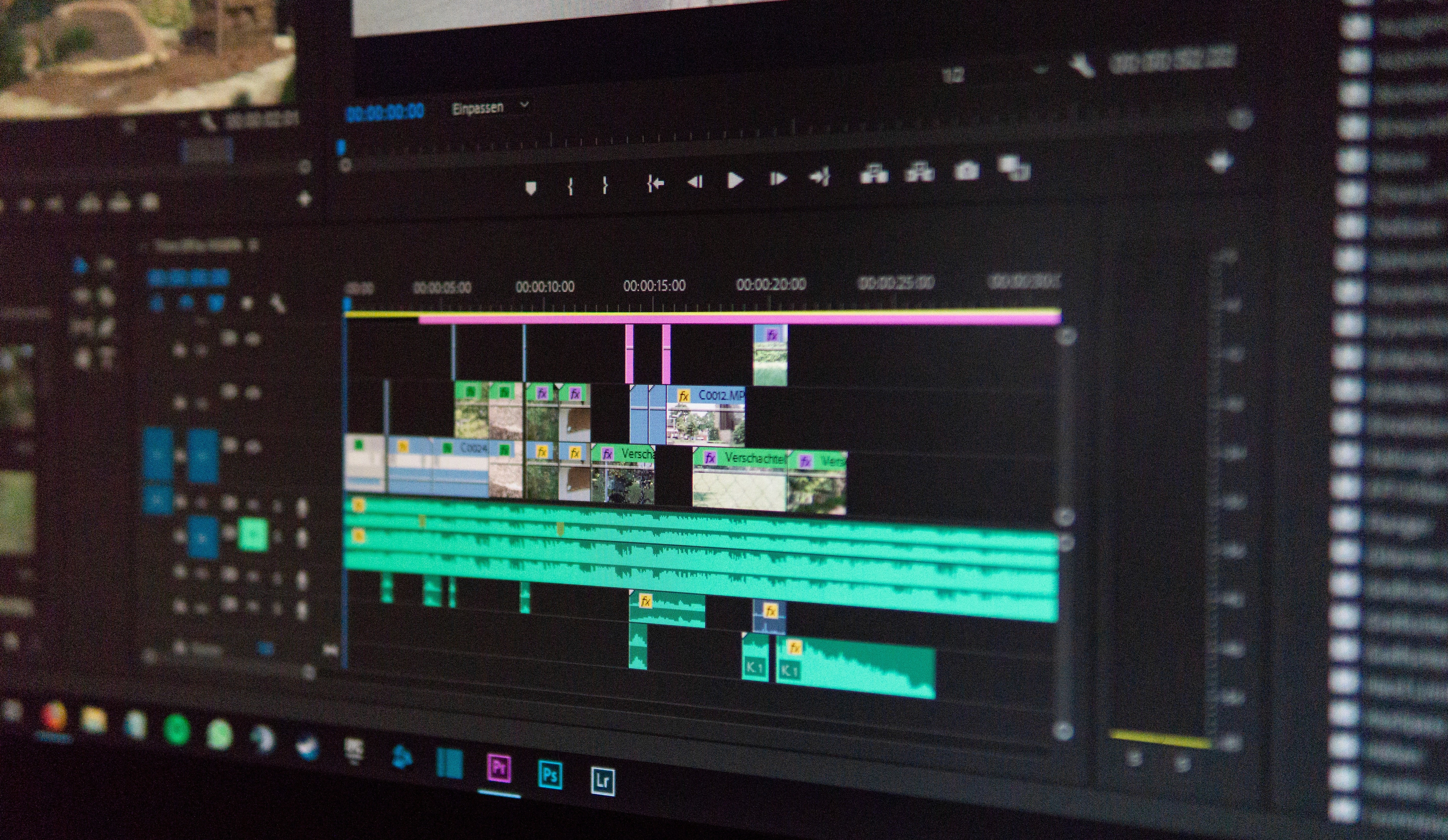
Effortless Screen Recording on Your Mac
Have you ever wanted to record a video of your screen on your Mac? Maybe for a tutorial, a demo of your new app, or even to record a glitch to get tech support? Well, macOS offers a built-in and powerful tool for screen recording. Here's your quick guide to mastering this helpful feature.
Using Screenshot Toolbar for Screen Recording
Starting from macOS Mojave, Apple introduced a user-friendly Screenshot Toolbar which also includes options for screen recording. Here's how to use it:
Step 1: Launch the Screenshot Toolbar
Press Command + Shift + 5 on your keyboard to bring up the Screenshot Toolbar. It appears at the bottom of your screen with several icons.
Step 2: Choose Your Recording Type
You have two options for screen recording:
Record Entire Screen: Click the icon depicting a screen with a solid circle at the bottom. When you select this option, your entire screen will be recorded.
Record Selected Portion: Click the icon depicting a screen with a dotted circle at the bottom. This allows you to select a portion of your screen to record. You can resize or move the selected area by dragging its edges or the whole selection.
Step 3: Start Recording
After choosing your desired recording type, click the "Record" button on the right side of the Screenshot Toolbar. If you've chosen to record a selected portion, the recording will begin immediately. If you're recording the entire screen, you'll need to click anywhere on the screen to start recording.
Step 4: Stop Recording
To stop the recording, click on the stop button that appears in the menu bar at the top of your screen. Alternatively, you can press Command + Control + Esc.
Once you stop the recording, a thumbnail of the video appears in the bottom right corner of your screen, similar to a screenshot. Click on it to preview, edit, or share the recording. If you do nothing, the video will be automatically saved on your desktop.
That's it! Now you have a quick and easy way to record your screen directly in macOS, without needing to download any third-party apps. Screen recording on a Mac is as simple as that – so why not give it a try and start creating your own video tutorials, demos, or just capture memorable moments.